Table of Contents
1. Installation
Step 1: Extract the Plugin
After downloading, extract the folder named oxiee-license-manager into your WordPress installation under /wp-content/plugins.
Note: The OxiEE License Manager plugin is required for your OxiEE-produced WordPress themes to function. Without it, theme activation will fail and display an error prompting you to install the plugin.
2. Plugin & License Activation
Step 1: Activate the Plugin
- Go to your WordPress Admin Dashboard.
- Navigate to Plugins > Installed Plugins.
- Find OxiEE License Manager and click Activate.

Step 2: Enter Your License Key
- In your WordPress sidebar, click on OxiEE License.
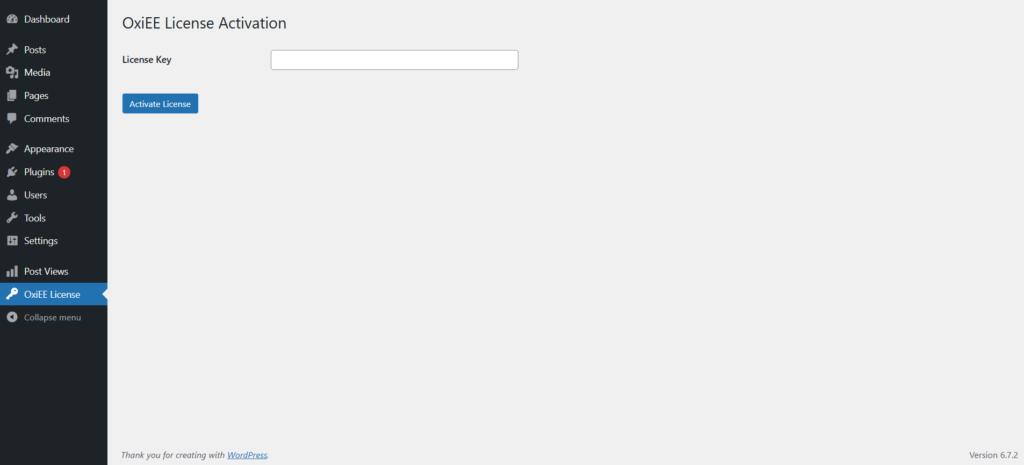
- Go to your OxiEE account > License Keys.
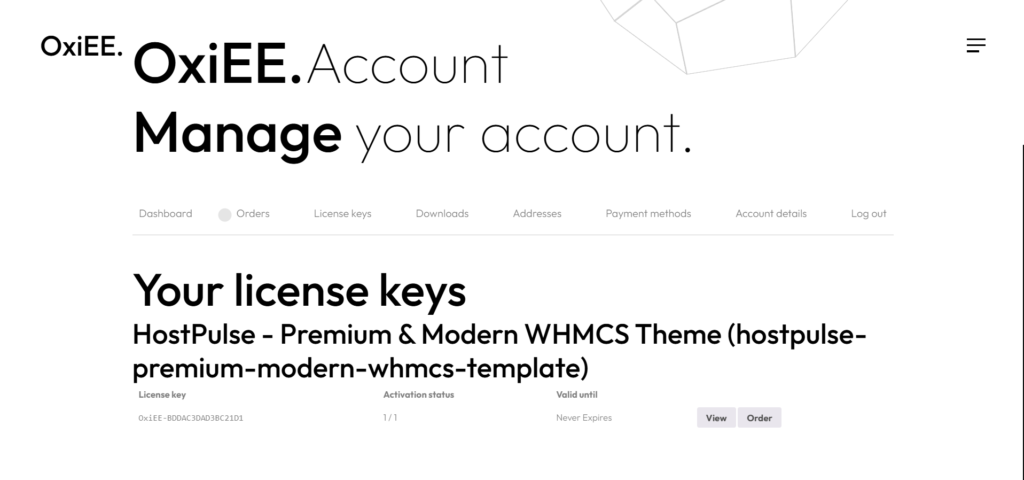
- Copy your license key and paste it into the field in the License Manager panel.
- Click Activate License.
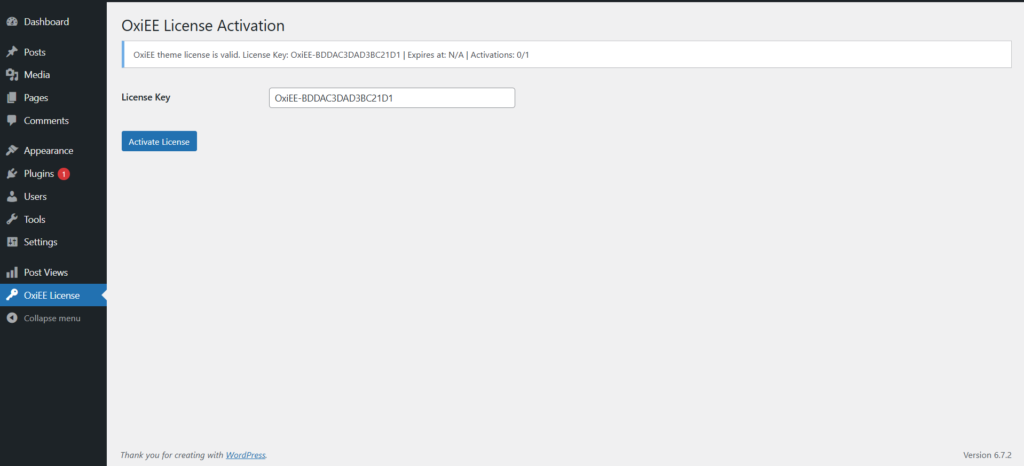
Upon successful activation, you will see a status similar to:
OxiEE theme license is valid. License Key: OxiEE-XXXXXXXXXXXXXX | Expires at: N/A | Activations: 1/1
3. OxiEE Theme Activation
Now that your license is active, you can activate any compatible OxiEE-produced WordPress theme (e.g., HostPulse).
If the License Manager is not installed or activated, theme activation will not work and you will receive an error.
4. License Management
One License per Site
Each license can be used on one WordPress site at a time. If you need to transfer your license to a different domain, follow the steps below:
- Go to your OxiEE account.
- Click on License Keys > View.
- Under the Activations section, click Delete next to the domain.
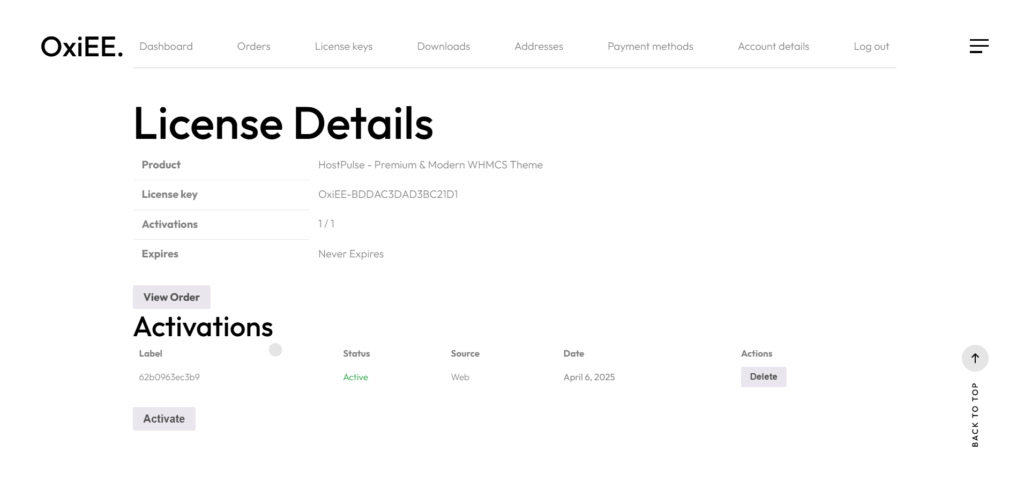
This will remotely deactivate the license and theme associated with it.
Important: Whether you deactivate the license locally (in WordPress) or remotely (via your OxiEE dashboard), it will automatically disable the theme. Make sure you’re ready for the theme to deactivate before proceeding.
5. Support
If you encounter any issues or need help, reach out to our support team at [email protected] or visit https://www.oxiee.com.
We’re here to help you get the most out of your OxiEE-powered experience.